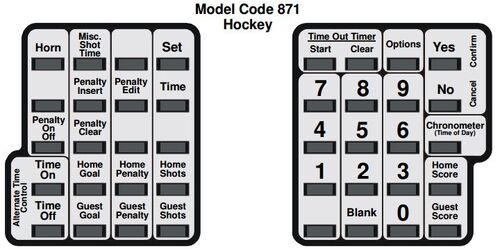This page is about how to operate the MPC-5 and MPC-6 controllers made by Nevco.
This controller has an LED screen for showing game information and input information.
Controller Layout[]
Power Up[]
To power on, make sure the controller is plugged in, and flip the power switch on the side to ON.
The controller will ask you if you want to start where you left off. Press [YES] or [NO], depending on what you want.
If you press [NO], the controller will introduce itself and ask for a model code. At this point, enter the model code of 871 using the number pad.
You are then prompted if you want to use penalty time outs. Answer [YES] to this question.
NOTE: If you have the optional handheld time switch, you may see this message: PLEASE TURN YOUR TIME SWITCH OFF. This is telling you to flip the switch on the handheld switch to OFF.
Setting Time[]
To set the time, press the [SET] button, then the [TIME] button. Enter the needed time using the numeric keypad, remembering that as you enter, the space will fill in right to left. This means if you are trying to enter 3 minutes, enter [0], [3], [0], [0], followed by [YES]. The display will then ask you for the period number, press the appropriate number. You don't need to press [YES] after the period number.
1/10 of a Second[]
1/10 of a second will automatically be turned on. If you need to set the time to 1/10 of a second accuracy, add an extra digit with the .1 number to the SET TIME prompt.
Example. If you need to enter 8:00.5, press [SET], [TIME], [0], [8], [0], [0], [5], [YES].
If you really want to turn 1/10 of a second off, press [OPTIONS], then keep pressing [NO] until the controller prompts DISABLE .1 SEC. SHIFT TIMER? At this point hit [YES]
Setting Period[]
Whenever you set the time, the controller will ask you for the period. You can change the period without modifying the time by pressing [SET] then [TIME] then [NO] the display will now ask you to enter the period number.
Running Clock[]
If your controller is equipped with the handheld switch, flip the switch from on to off and vice versa. If your controller doesn't have the hand switch, use the [TIME ON] button to start and the [TIME OFF] button to stop.
Goals[]
Adding Goals[]
Press the [HOME SCORE] or [GUEST SCORE] button. The display will show HOME 0+ or GUEST 0+ This is prompting you to enter a number of points to add. In hockey, points are added one at a time, so you'll type [1]. The zero after home or guest will change depending on what the current score is.
Removing Goals[]
To remove goals, press [SET], then [HOME SCORE] or [GUEST SCORE]. Enter the number of goals the score should be on the numeric keypad.
Adding a Penalty[]
To add a penalty, press [SET], then [HOME PENALTY] or [GUEST PENALTY]. Enter the time for the penalty, using the numeric keypad, remembering to add an extra zero at the start (for the tens place), then press [YES]
The controller will prompt you to enter the player number. You MUST enter the player number. You are not required to press [YES] after the player number.
NOTE: If the player number is a single-digit, you must enter a zero before the number. Player 7 would be 07. (The [BLANK] key can be used instead of 0)
Editing a Penalty[]
Press [HOME PENALTY] or [GUEST PENALTY], the penalty on line 1 for that team will appear. If the line you want is different, keep pressing the penalty button until the correct penalty shows up. Once at the correct penalty, press [PENALTY EDIT]. The controller will ask EDIT (Y - N). Press [YES]. Enter the new time, press [YES], then enter the new player number.
Removing a Penalty[]
Press [HOME PENALTY] or [GUEST PENALTY], the penalty on line 1 for that team will appear. If the line you want is different, keep pressing the penalty button until the correct penalty shows up. Once at the correct penalty, press [PENALTY CLEAR]. The controller will ask CLEAR (Y - N). Press [YES].
Additional Penalty Information[]
To stop/start the penalty timers while the main clock runs, press the [PENALTY ON OFF] button.
Shots on Goal[]
Use the buttons for [HOME SHOTS] and [GUEST SHOTS]. These buttons work in exactly the same way as [HOME SCORE] and [GUEST SCORE]. This means to manually edit, use the [SET] button.
Horn[]
Manually Sounding Horn[]
To manually sound the horn, press the [HORN] button. This will sound the horn as long as the button is pressed.
Auto Horn[]
The auto horn sounds the horn automatically at the end of a period. To toggle, press [SET], then [HORN]. The display will ask AUTO HORN? Press the [YES] or [NO] button.
NOTE: At the end of the period, the auto horn will continue to sound until the time switch is flipped to STOP.
Interval Horn[]
To set up the interval horn, press [SET], then [OPTIONS]. Answer [NO] to the questions asked until ENABLE SEGMENT TIMER? is displayed, at which point, press [YES].
The controller will ask you to set the time for SEG 01. This is where you set the interval time. Set the minutes and seconds for the interval (starting the minute value with a leading 0 if needed) and press [YES].
Then, answer [NO] to the following three questions: ADD ANOTHER SEGMENT?, DISPLAY SEGMENT TIMER ON SCOREBOARD? and STOP TIME AT EACH SEGMENT?
Answer [NO] to any remaining questions and the controller will return to normal operation.
To disable the interval horn, press [SET], then [OPTIONS]. Answer [NO] to the questions displayed until DISABLE SEGMENT TIMER? is asked. At this point press [YES].
Answer [NO] to any remaining questions and the controller will return to normal operation.
Time of Day Mode[]
If the chronometer (time of day clock) has already been set, simply press [CHRONOMETER] to display the time of day on the scoreboard. To return to the game while the scoreboard is displaying the time of day, press [TIME].
To set the chronometer (time of day clock), follow these instructions:
Press [SET], then [CHRONOMETER] to begin configuring the time of day options:
When asked about an auxiliary time display, answer [NO]
When asked if you want to enable the chronometer key, answer [YES]
Answer [YES] when asked to set the chronometer. Enter the time of day, then press [YES].
Finally, the controller will ask you if you'd like to turn the controller off and still have the TOD shown. This is your choice.
Count Up/Down[]
The controller should be set to count down. To change this setting press [OPTIONS], then keep pressing [NO] until the controller prompts CHANGE DIRECTION OF MAIN CLOCK? At this point hit [YES]
Quick Reset[]
Flip the power switch on the right side of the controller.
Power Down[]
To power off, flip the switch on the right side of the controller.